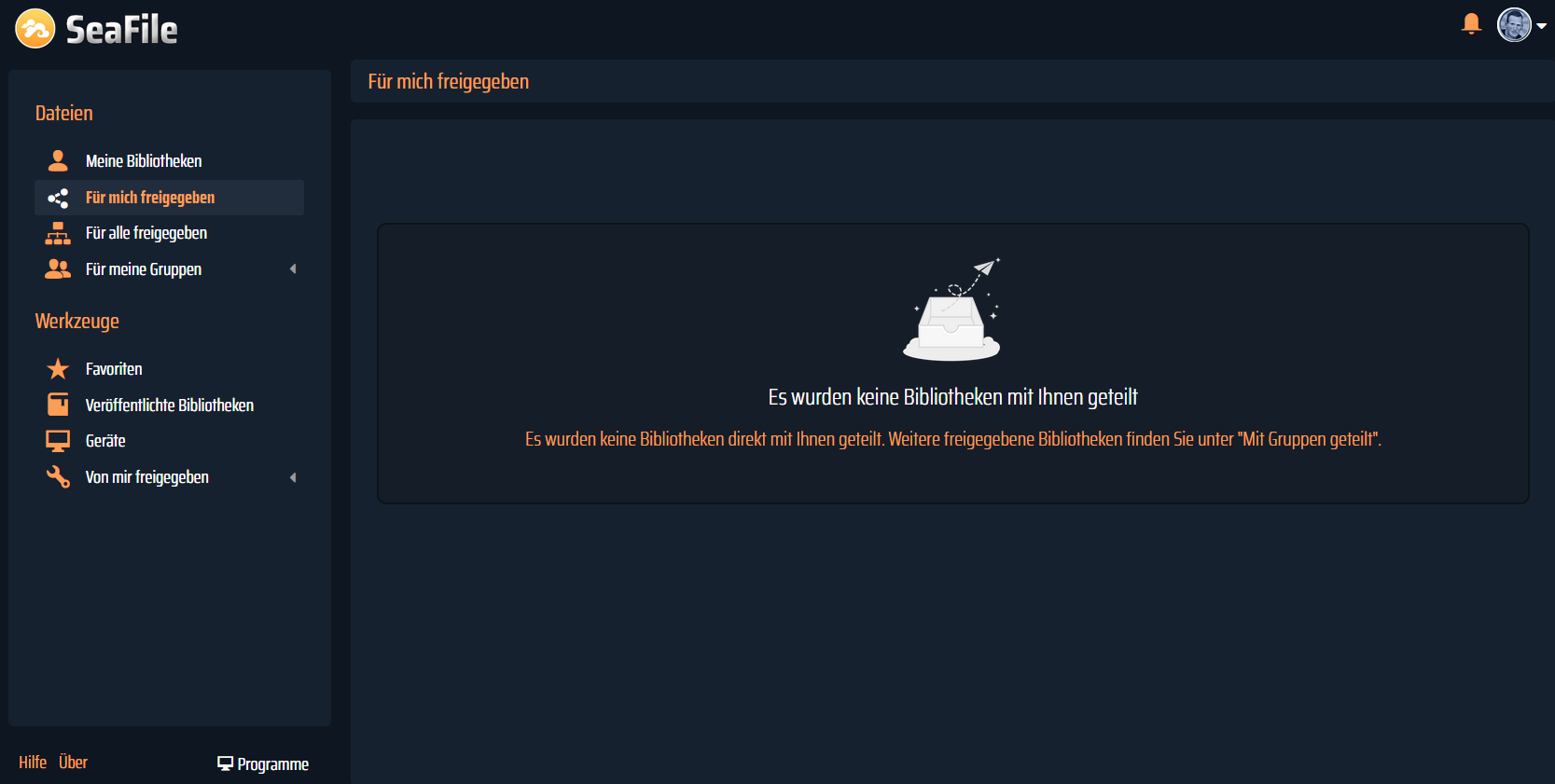# seafile-Blue-Dark-Theme
For the cloud software seafile a custom theme in Dark Blue ;-)
Usage / Installation
Switch to user seafile and create the folder custom and folder img:
sudo su seafile
cd
mkdir /home/seafile/sea-hub/custom
mkdir /home/seafile/seahub-data/img
Create Symlinks
ln -s /home/seafile/seahub-data/custom /home/seafile/seafile-server-latest/seahub/media/custom
ln -s /home/seafile/seahub-data/img /home/seafile/seafile-server-latest/seahub/media/images
Procedure
Copy the entire contents of the custom and img folder to the seahub-data/custom and seahub-data/img. The Owner of these folders and files must be seafile.
Edit the File: conf/seahub_settings.py
BRANDING_CSS = 'custom/custom.css'
FILE_SERVER_ROOT = 'https://your_ip_adresse_or_dyndns.com/seafhttp'
FAVICON_PATH = 'custom/favicon.png'
LOGO_PATH = 'custom/custom-logo.png'
LOGO_WIDTH = 160
LOGO_HEIGHT = 40
Optionally you can use the logo/favicon or login background or your own picture. Alternatively, you can use the folder file folder-192.png and copy from /img to:
/home/seafile/seafile-server-latest/seahub/media/img/
Then the Seafile server and Seahub must be restarted.
sudo systemctl restart seafile.service
sudo systemctl restart seahub.service
Have Fun ;-)
Screenshots


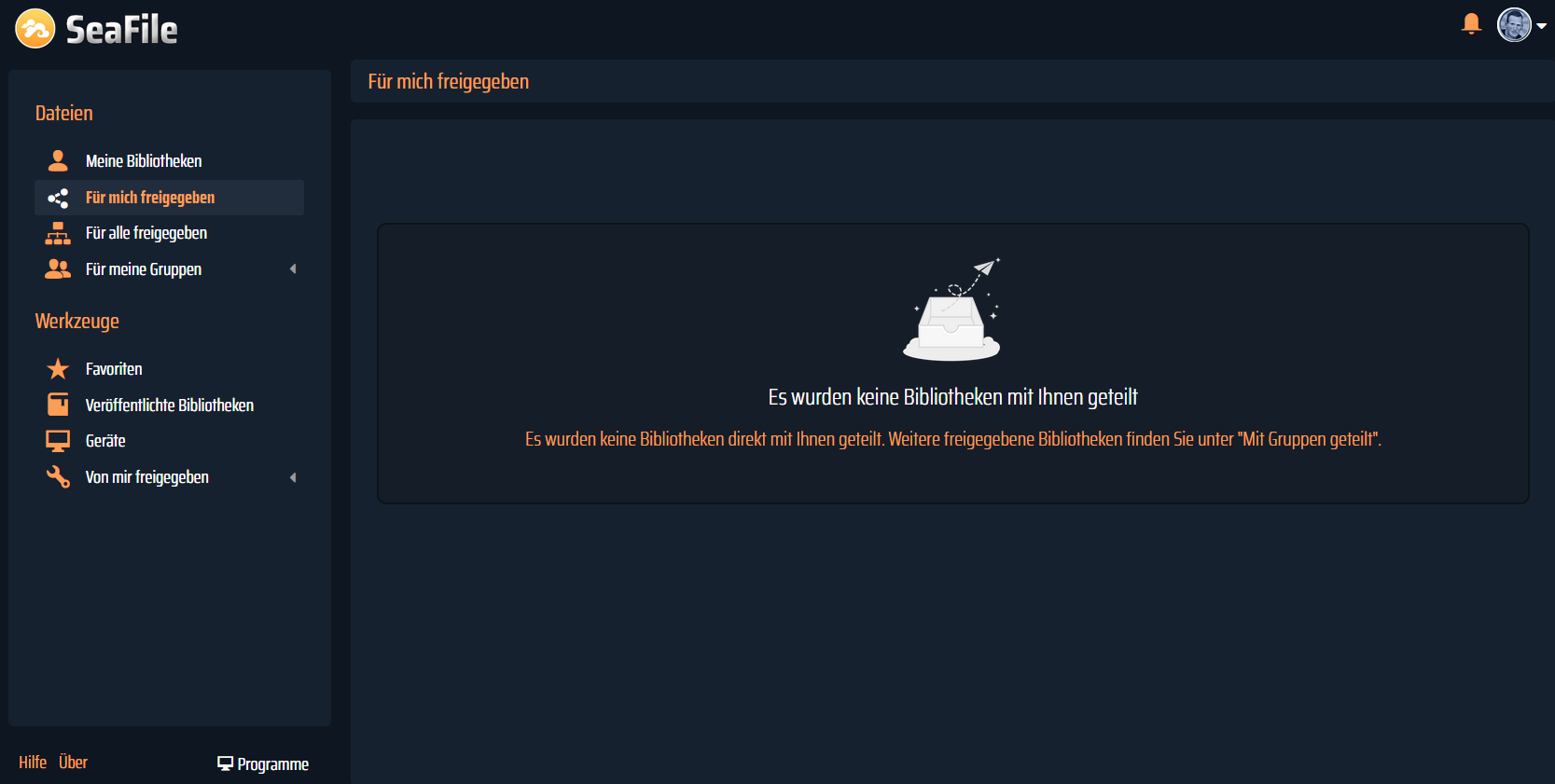
You can find more screens in the folder: Screenshots